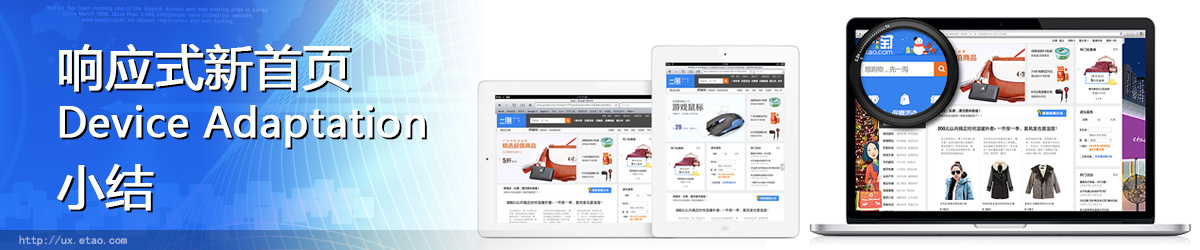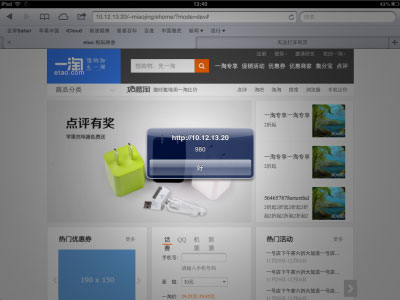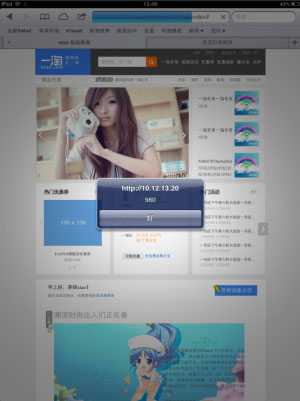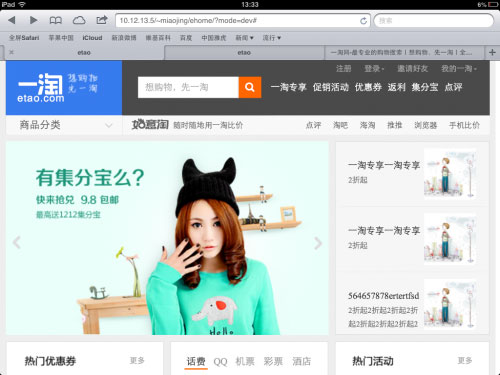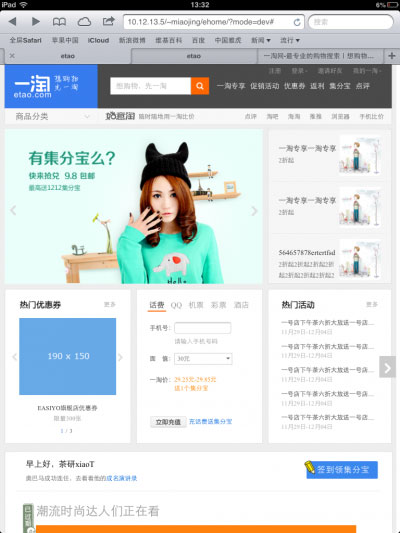响应式新首页Device Adaptation小结
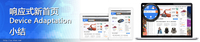
<meta name="viewport" content="width=device-width,initial-scale=1.0"> 该viewport meta支持以下6个属性, ios对viewport meta的实现对比 W3C规范草案:
| 属性 | safari的实现 | W3C规范草案 |
| width | 可视区域的宽度,默认是980px,取值区间[200,10000];ios 1.0及以上支持 | 可视区域的宽度,取值区间[1,10000] |
| height | 可视区域的高度,默认为根据设备的宽高比再根据宽度计算出,取值范围为[223,10000];ios 1.0及以上支持 | 可视区域的高度,取值区间为[1~10,000] |
| initial-scale | 初始化缩放比例,默认根据可显示区域适应页面大小计算出的,取值区间为[minimum-scale,maximum-scale];ios 1.0及以上支持 | 初始化缩放比例,取值区间[0.1, 10] |
| minimum-scale | 最小缩放比例,默认0.25,取值区间为[>0,10];ios 1.0及以上支持 | 最小缩放比例,取值区间为[0.1, 10] |
| maximum-scale | 最大缩放比例,默认5.0,取值区间为[>0,10];ios 1.0及以上支持 | 最大缩放比例,取值区间为[>0,10] |
| user-scalable | 是否允许用户手动缩放,默认yes,不允许为no;ios 1.0及以上支持 | 是否允许用户手动缩放,yes or no |
@viewport {
width: device-width;
zoom: 2.0;
}
w3c草案中@viewport 支持以下属性
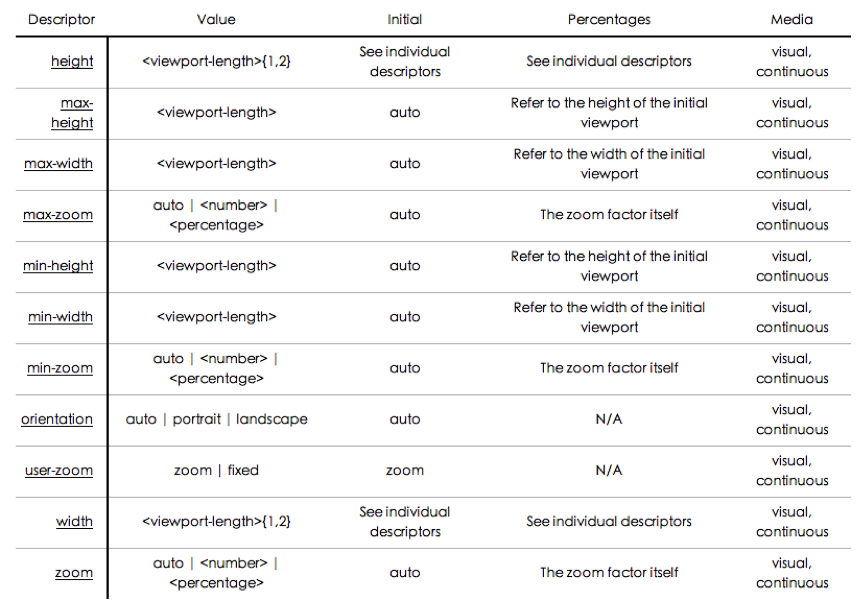
viewport meta方式和@viewport是可以相互转化的,估计以后@viewport是要替代viewport meta的。如:
<meta name="viewport" content="width=480, initial-scale=2.0, user-scalable=1">
可以转化成以下css
@viewport {
width: 480px;
zoom: 2.0;
user-zoom: zoom;
}而且@viewport可以和media query联用,天造地设的一双呀,这样可以针对不同的终端尺寸设置不同的viewport。 @viewport {
width: device-width;
}
@media screen and (min-width: 400px) {
div { color: red; }
}
@media screen and (max-width: 400px) {
div { color: green; }
}
不过,@viewport目前safari并不支持, Opera Mobile 11、 ie10支持@viewport,但需要加私有前缀(-o-viewport、-ms-viewport), 其他浏览器均不支持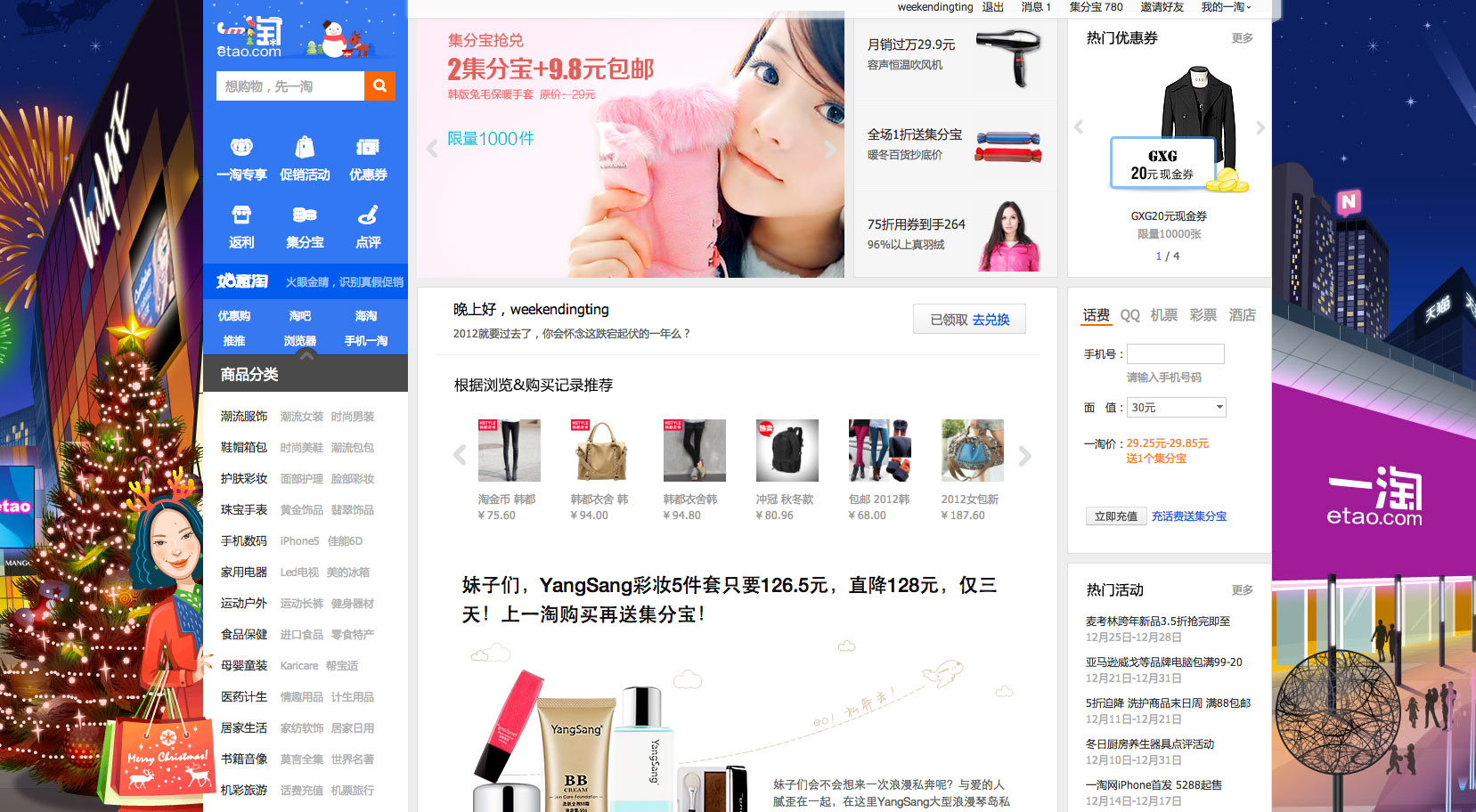
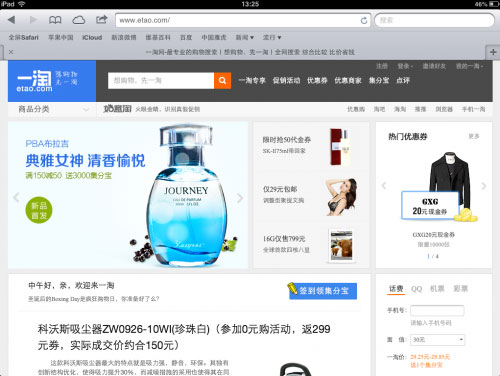
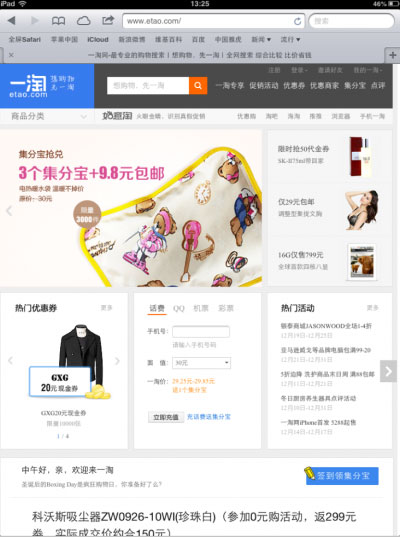
ipad横版
ipad竖版
iphone竖版

结果发现左右2边都有大片的空白,原因是safari默认viewport的width是 980px,js检测当前viewport确实是980px,1200、990、750待响应的三个尺寸在980的容器中,所以显示出是750px的设计在980px的容器中居中的效果。 这不是想要的效果,众所周知,ipad的分辨率是1024×768,所以其横版能显示990的设计效果,竖版显示750的设计效果,既然viewport的默认宽度是980,那就试试改变viewport的width。
ipad横版
ipad竖版
iphone竖版
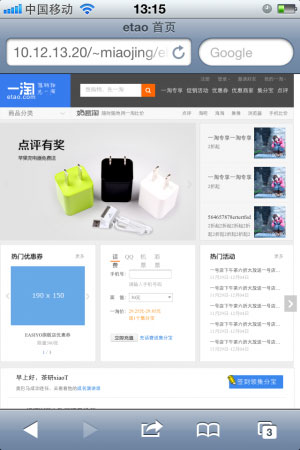
viewport设置成width=device-width后,不管横版还是竖版viewport都是768px;理论上横版的最大分辨率为1024,并没有显示990px的效果。测试发现,device-height为1024px,device-width的宽度并不会随着ipad横向还是竖向而改变,想要横版viewport设置为device-height,竖版时设置为device-width,可以 设置initial-scale,.
the same webpage when the initial scale is set to 1.0 on iPhone. Safari on iOS infers the width and height to fit the webpage in the visible area.The viewport width is set to device-width in portrait orientation and device-height in landscape orientation.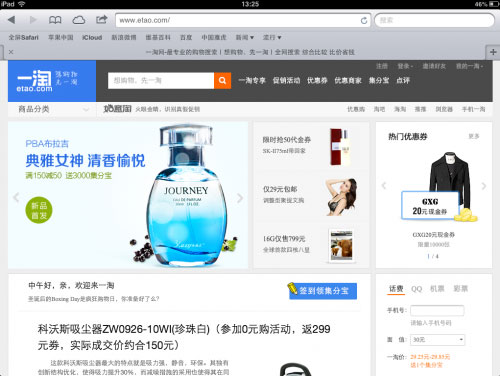
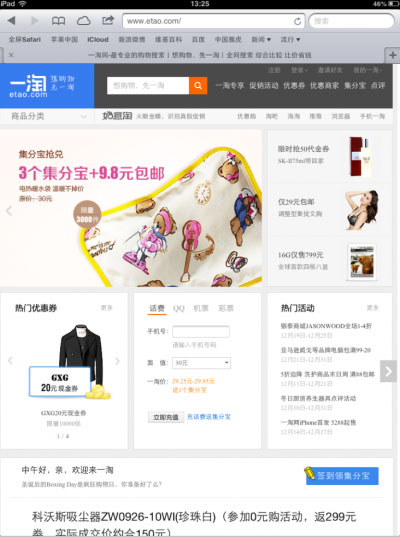
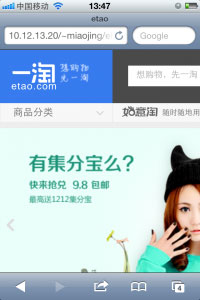
<meta name=“viewport” content=“initial-scale=1, maximum-scale=2, minimum-scale=1” /> 上面的设置ipad上显示正常,因为initial-scale=1初始化的缩放比例是1,而iphone的此时的viewport width是320,所以只能显示页面左上角320×480的区域。 要实现iphone下面,全屏显示750的效果,根据上面的测试,设置<meta name=“viewport” content=“width=device-width” />即可
如何实现不同设备不同viewport设置呢?
方法1:服务端加个user agent的判断,如果是ipad就显示上面特殊的meta设置。
但是服务端判断user agent也有个缺点,不方便枚举出所有平板电脑的user agent,平板电脑日新月异,维护这么多user agent也是个头疼的事情,不过有个开源的机型库 wurfl,目前一淘无线的项目中也使用这个库。
方法2:js判断user agent,切换meta,这个不如服务端判断好。
方法3:css @viewport,这是@viewport的天职;可惜safari还不支持。 针对一淘首页这种情况,应该针对小于750px的设备特殊设置@viewport即可
@media screen and (maxwidth < 749px) {
@viewport {
width: device-width;
}
} @viewport safari不支持,最后只能使用方法1在服务端判断设置不同的viewport meta。iphone下设置<meta name=“viewport” content=“width=device-width” />是期望中的效果
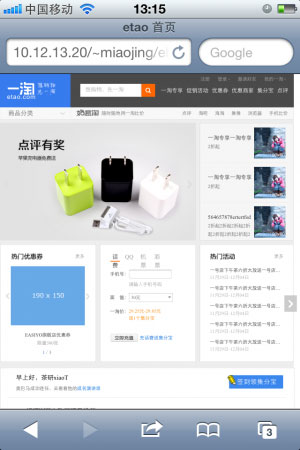
但是拖动到下面发现页尾背景显示不全
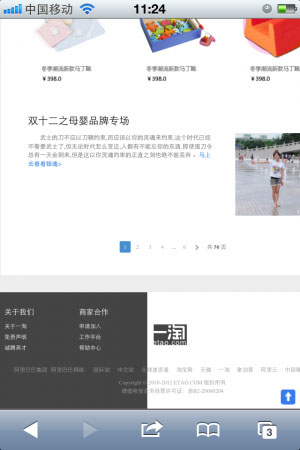
<body>
<div id="etao-footer">
content
</div>
</body>
<style>
#etao-footer {
background-color: #ccc;
}
</style>
The containing block in which the root element lives is a rectangle called the initial containing block. For continuous media, it has the dimensions of the viewport and is anchored at the canvas origin; it is the page area for paged media. The 'direction' property of the initial containing block is the same as for the root element. 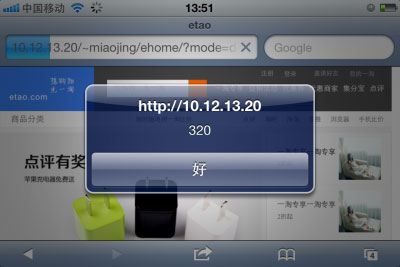
原因是没有给etao-footer定宽,对于根元素下面的 containing block其宽度由viewport的尺寸决定。 iphone下viewport为320,所以看到的效果是background-color只平铺了320px的宽度,解决方法可以针对容器添加个min-width:750px;所以viewport的设置可能会影响页面根元素的宽度,需要注意下。
结束语
设备适配设置meta viewport相关属性即可,不同设备适配需要服务端判断user agent,更好的设置方式是@viewport,但是safari不支持,所以目前还是meta viewport方式靠谱,设置viewport后可能对页面根元素宽度有影响。